Today, we’re starting to see a new BETA ad extension from Google called Lead Forms. Lead Forms are basically a new type of extension where the end user is able to complete a form from within the Google SERPs for your business. We think that this new ad unit can be great for businesses interested in capturing leads which are low commitment (whitepaper downloads, free consultations, appointment requests, etc. ).
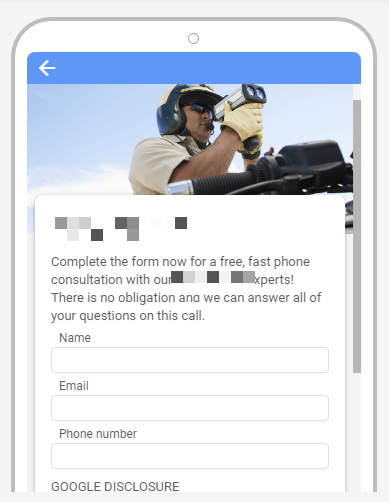
For this new extension, you can currently capture the following user information:
- Name
- Phone Number
- Postal Code
We hope and expect this to expand over time, based on the call-to-action.
How Lead Forms Work
- When viewing your ad, the user can choose to view the form (this is the click you are paying for).
- When the form is submitted, the lead information is store in Google and available via CSV download OR webhook. No email deliverability is available at this time.
How to Create Lead Form Extensions
Lead form extensions in Google Ads are currently in BETA, mostly in the English language. You create these by doing the following:
Step 1: Click to Add the Extension
Again, this new ad extension is not currently on all accounts. You’ll see the new type of ad extension in the extension dropdown if you have access to it.
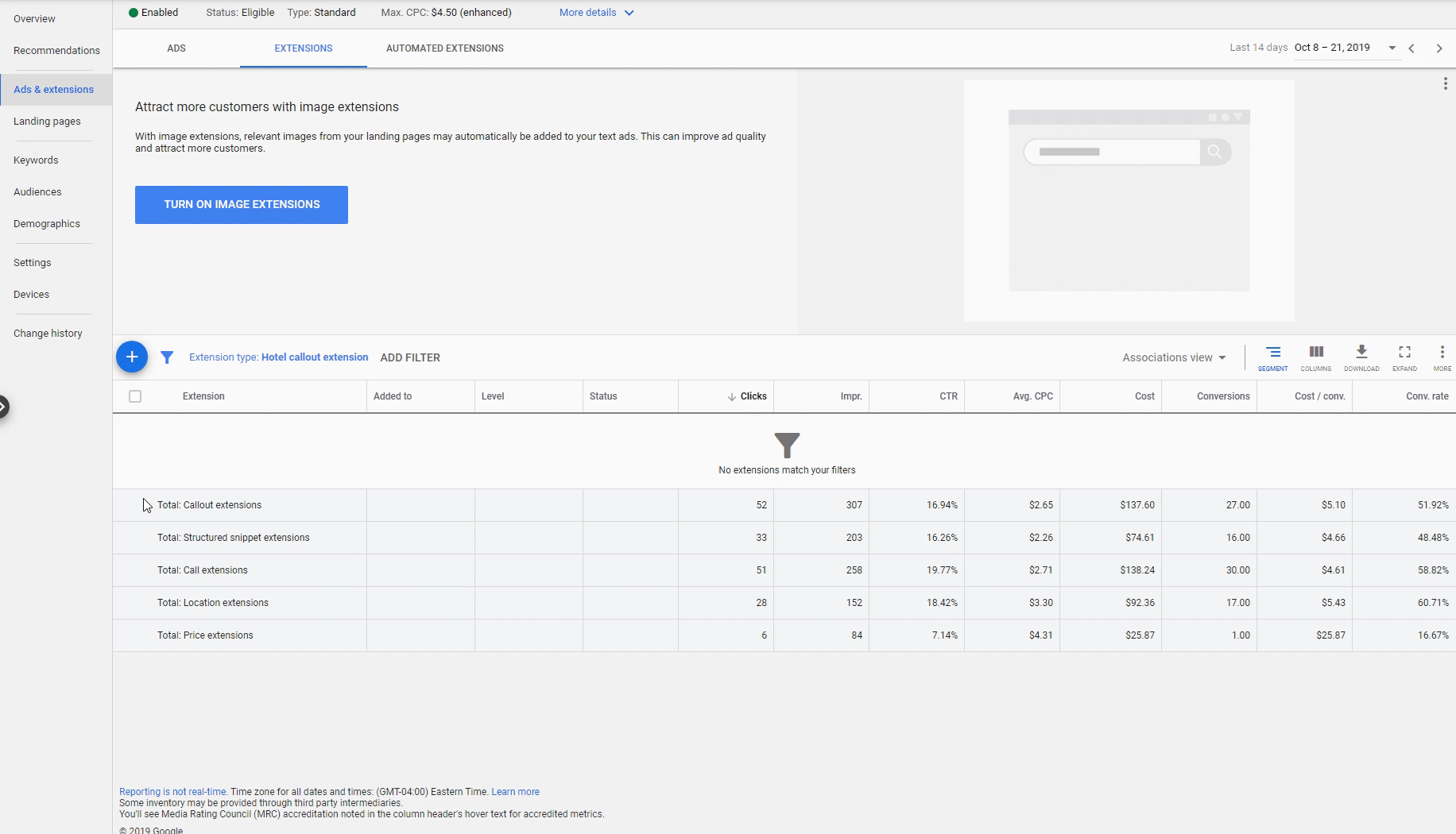
Step 2: Assign Your Call to Action and Ad Text
You have the choice of several calls to action. At this time, the available form capture fields do NOT vary based on call to action. Something that we hope changes sometime in the near future!

Step 3: Select Which Information You’d Like to Capture in the Form
At this time, there are only four (4) available form fields.
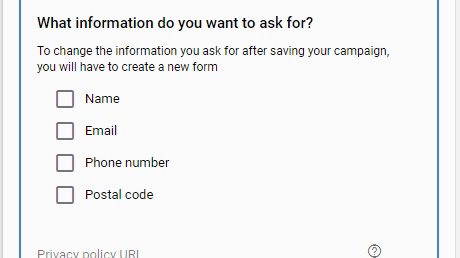
Step 4 (optional): Upload a Background Image
To earn style points, you can add a fancy pansy background image.
Step 5: Assign a Post Form Submit CTA
After the form is submitted, this messaging and CTA will be seen by users.

Step 6 (optional): Grab Your Webhook and Integrate with CRM, Google Sheets, etc.
Watch the full video to learn how to take your leads and send them from Google Ads to anywhere else via Zapier.

Hi Rick!
Do you know how to extract the name from the form in Zapier?
It’s pretty easy with phone and email, but you need somekind of codeing for parsing, the string_value: FirstName LastName
So like in your video its a good zap you explain if you just want all the contact info for a consultation, but if its to sign up for a newsletter, you need the custom value of the Name and Email. Do you know how to get that in Zapier, to afterwards pass to your CRM or mailsystem, because that is valuable!
Many ways to skin the cat for sure. We’re going to implement it for a client and will circle back with a tutorial. I think Zapier’s “Formatter” step will be used but haven’t thought it through completely yet.
Okay, maybe I find a way first, I’ll get back to you then 😉 I’ll try and split it up in Google Sheet. If you use the Formatter you can’t get the name, Zapier don’t have that without coding, but ofc if you find a way – hit me up ! 😉
Sounds good. Seems crazy that Google isn’t passing these into separate fields, I’m sure it’s coming soon though if they want these to take off quickly. Would love to hear your feedback from the campaigns you run.
Hi Rick,
Nice tutorial.
We set up the lead from after watching your Tutorial.
Good Quick overview of Zappier.
We made our first Zap with your video.
How can we get the lead from sent to email instead of Google Sheets?
At the moment we have to keep an eye on the Google Sheets.
We want instead sent to our EMAIL.
Could you please make another video showing it in detail with the ZAP Please?
Thanks in advance.
Cheers,
Hi Desh.
Thanks!
In Zapier, there is an action zap called, “Send Outbound Email”. You can add this action after you catch the hook and it will send an email wherever you need it to. Does that help?
Did you post a way to separate firstname and lastname from fullname yet? It seems like this should be easy to do!
An answer to my own question – I added an intermediary step in Zapier to separate the full name to the first and last name fields for entry into our CRM. It is a native Zapier app called “Formatter by Zapier” and I just had to add that twice (once for first, once for last name) in between the Google Ad extension and our CRM. There are tutorials in zapier that show how to do this if needed.
Just thought I’d post in case anyone else ran into this since Google’s documentation can be vague at best on some things!
Nice solution! Thank you for sharing.
I want the questions to be mentioned in Arabic i.e Full Name to be shown in Arabic on the form field.
How do I do it
Hello!
What language is your Google Ad Manager set to?