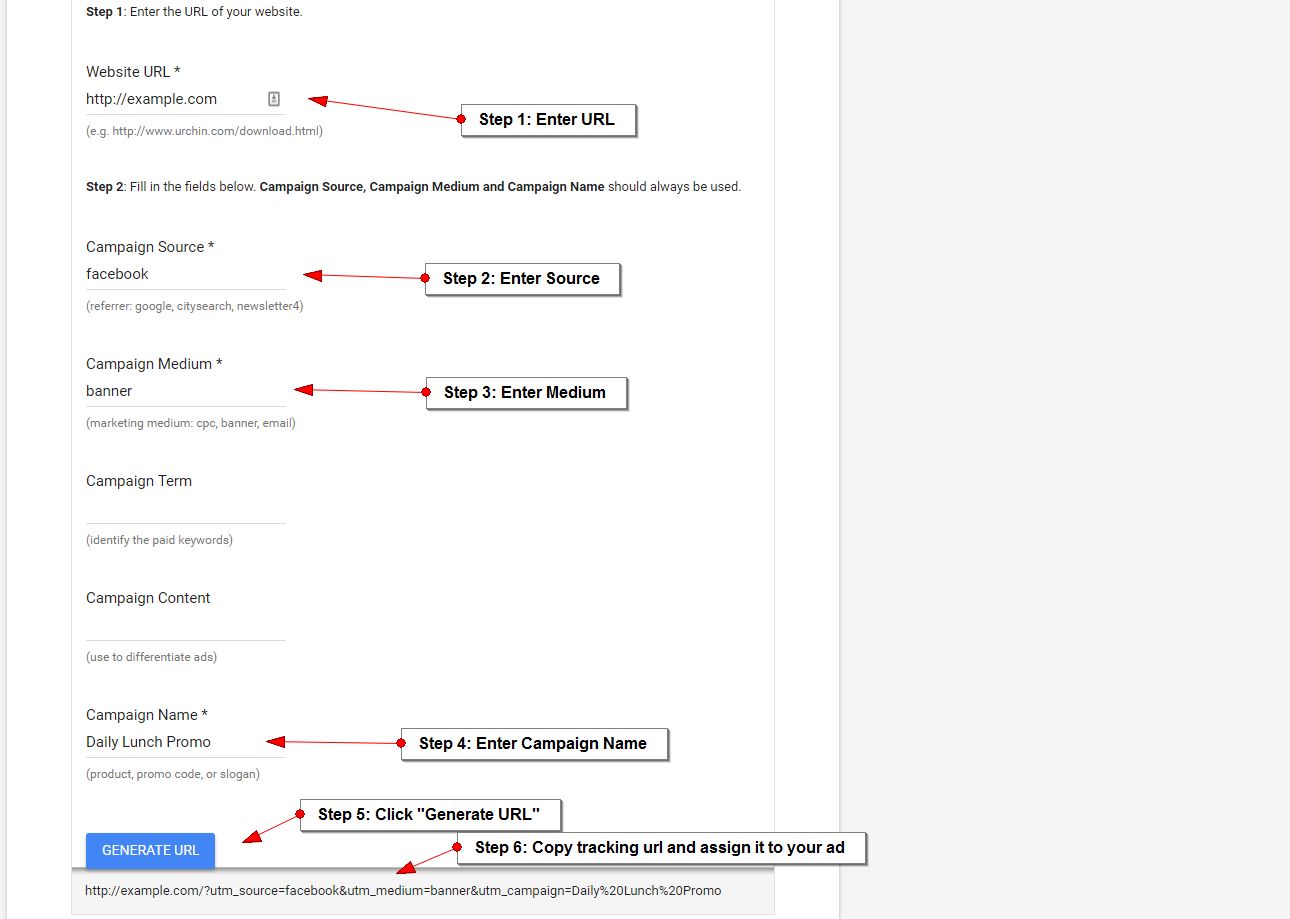Tracking advertising campaigns is key to understanding their success. In this section, we’ll cover the basics of how campaign tracking works and what the best practices are.
Tracking advertising campaigns is key to understanding their success. In this section, we’ll cover the basics of how campaign tracking works and what the best practices are.
What is Campaign Tracking?
Campaign tracking, also called using custom campaigns, is the practice of “tagging” ads so that Google Analytics can categorize them into campaigns, ad groups, creatives, etc. By following these best practices, you will be able to easily associate user bahavior with the campaign that drove it.
The Good News
So the good news is that for certain types of traffic, Google has intelligence built-in to track campaign information. This means that google assigns critical values such as source, medium, keyword, etc. automatically based on intelligent logic. Here are examples of the types of traffic for which you do not have to set up any additional tracking.
- Organic search: All organic search traffic is auto-tagged, regardless of the source (search engine).
- Social media: Traffic coming from facebook, twitter, Google +, etc. is mostly automatically tagged with the source (social network) and medium (“social”). The exceptions are any ads which you run as these networks, although these shouldn’t technically be considered “social’ traffic anyways.
- Referral traffic: Referral traffic from other websites is auto-tagged with the source (domain name) and medium (referral).
The Bad News
The bad news is that Google Analytics is not able to auto-tag some types of traffic. In general, any paid media needs to be tagged manually by you, the marketer. Examples:
- Bing PPC Ads
- Facebook ads
- Banner ads you purchase from other websites
- Google Adwords: While you don’t need to tag Google Adwords campaigns, you do need to connect your Adwords account with Google Analytics for auto-tagging to work properly
- Any other paid ads
How to Properly Tag Campaigns
Key Principals
The key principals for properly tagging marketing campaigns are:
- Be Consistent: First and foremost, establish a campaign logic which you consistently use. For example, if you often purchase facebook ads, tag the source as “facebook” every time. Tagging a campagn as “facebook ads” would create a separate source in Google Analytics, fragmenting your source.
- Be Descriptive: As much as is possible, try to differentiate ads with logical descriptors. For example, calling a campaign “campaign 1” is not very useful, especially when you review the campaign data 1 year from now. Calling your campaign, “4th of july free ice cream” will be much more useful to people reviewing related reports.
The Pieces
Google Analytics campaign tagging is simple. To tag a campaign, we simply modify our landing page URL (when we place the ad order) with tracking “parameters” which describe the campaign. When the user hits the landing page, Google Analytics records the parameters and associates it with the subsequent behavior. So what parameters can we track?
A sample tracking URL looks something like this: http://example.com/?utm_source=facebook&utm_medium=banner&utm_campaign=Daily%20Lunch%20Promo
Required Parameters
- Source: The source of the traffic. The source should almost always be the referrer, or website from which you are buying the ad (facebook, twitter, auntjanesblog.com, etc.) For email marketing campaigns, the source is usually the email marketing list.
- Medium: Medium is the type of marketing initiative such as email, banner, cpc, etc.
- Campaign: Descriptive name for the marketing campaign such as, “July 4th Free Ice Cream”.
Optional Parameters
- Campaign Term: Keyword which you are bidding on (only needed for non-google ppc campaigns)
- Campaign Content: Description of ad such as the ad Title, “Get Free Ice Cream”.
Key Consideration
Google Analytics “rolls-up” data based on the parameter. What this means is that if you use the same campaign name on campaigns from 2 different sources (facebook and twitter), the “Campaign” report will combine the two. Of course, you can always filter by source but this is something to keep in mind.
Examples
It’s always best to learn by examples so let’s do 3.
Scenario 1
You work in a restaurant and your boss wants to run a weekday facebook ad at lunchtime telling local people about your daily lunch menu. Here’s how you could tag the campaign.
- Source: facebook
- Medium: banner
- Campaign name: Daily Lunch Promo
Our tracking link would look like this: http://example.com/?utm_source=facebook&utm_medium=banner&utm_campaign=Daily%20Lunch%20Promo
Scenario 2
You still work in that same restaurant and your boss wants to run a weekend facebook ad all day telling local people about your dinner menu. Here’s how you could tag the campaign.
- Source: facebook
- Medium: banner
- Campaign name: Weekend Dinner Promo
Our tracking link would look like this: http://example.com/?utm_source=facebook&utm_medium=banner&utm_campaign=Weekend%20Dinner%20Promo
Scenario 3
You still work in that same restaurant (not fired yet, good job) and your boss wants to run a facebook retargeting offering a free appetizer.
- Source: facebook
- Medium: banner
- Campaign name: Retargeting Free App
Our tracking link would look like this: http://example.com/?utm_source=facebook&utm_medium=banner&utm_campaign=Retargeting%20Free%20App
If we track our campaigns this way, we can “roll-up” our facebook banner campaigns into one report. Then, we can break them down by the campaign name to compare various campaign performance.
Note that you could have called the medium, “display” or any other name, but being consistent is the key. This way, your custom reports are easy to create and campaign performance easy to monitor
The Tool
All this talk about theory is making us hungry. Let’s wrap things up by showing you how to create your tracking links. It turns out that there’s a free, easy to use tool for it. Open the free tool. (https://support.google.com/analytics/answer/1033867?hl=en)
- Type in your landing page URL
- Add campaign source
- Add campaign medium
- Add campaign name
- Click “Generate URL”
- Copy URL for use in your ad (this will be your “landing page url”)