If you’re seeing the “uploaded file exceeds the upload_max_filesize directive in php.ini” when trying to uploading a new website theme or large file into your WordPress back-end, this should do fix your problem!
The following screenshots are from the GoDaddy hosting dashboard, but the steps for other hosting providers should be similar.
Step 1: Go to the “My Account” on the GoDaddy dashboard after logging in
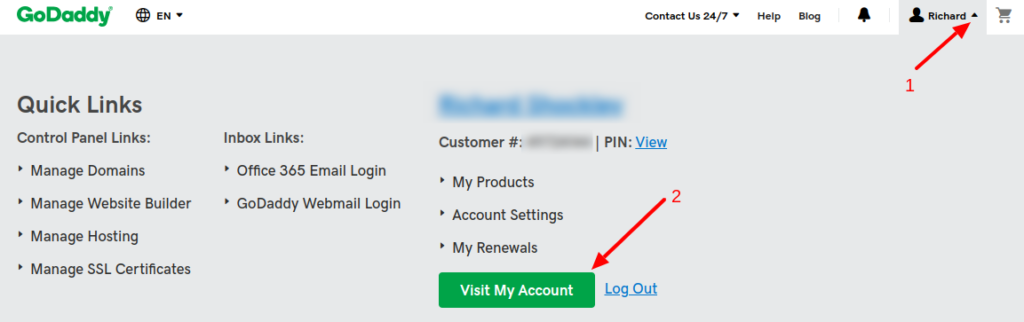
Step 2: Click on the “Web Hosting” tab & “Manage”

Step 3: Visit the cPanel Admin dashboard
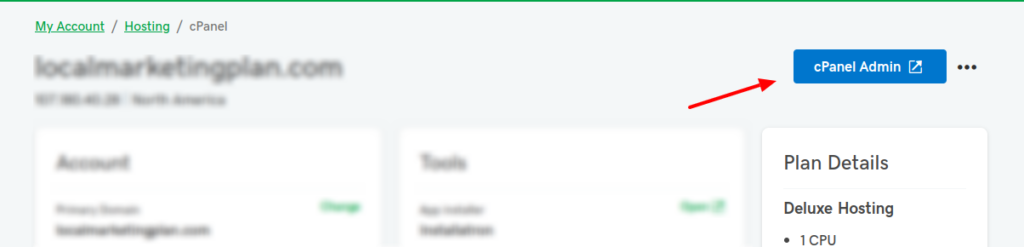
Step 4: Click the “File Manager” icon
As you click the “File Manager” icon, you may see a popup option to select a directory. Select the “Document Root for:” option for the website that is giving you the error.
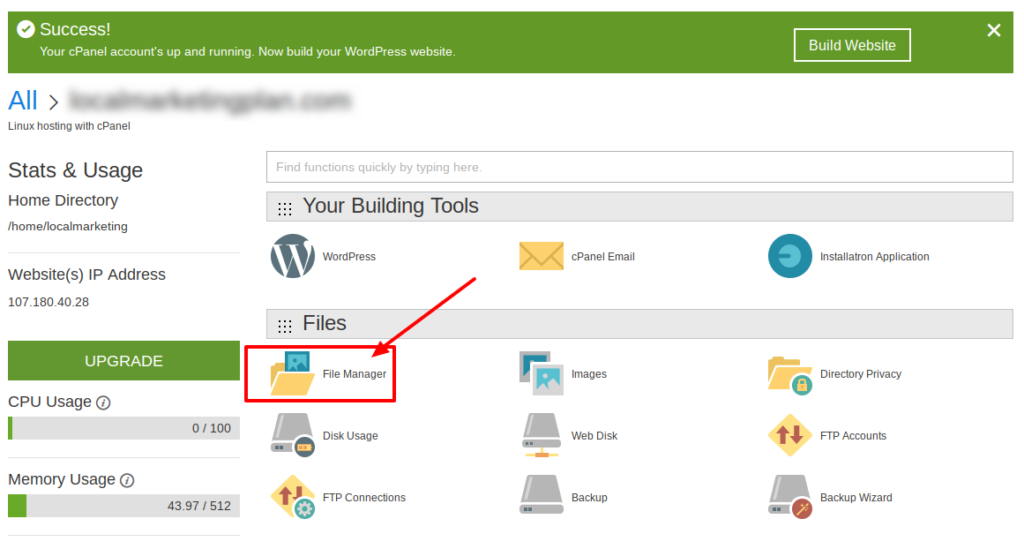
Step 5: Right click on the “.htaccess” file
This should be located right under the “wp-includes” folder in your directory. Then, click “Edit” at the bottom right of the popup box.
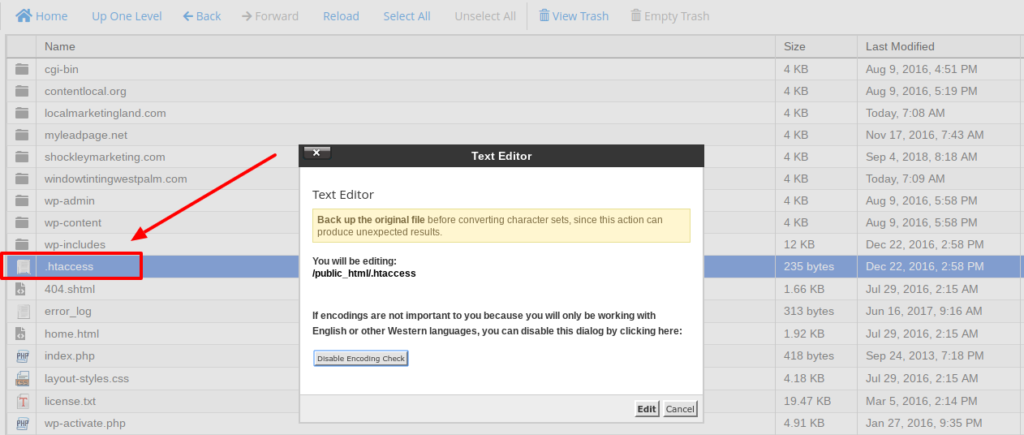
Step 6: Add the following code & save
Add the following line of code to the bottom of the .htaccess file.
php_value upload_max_filesize 256M
