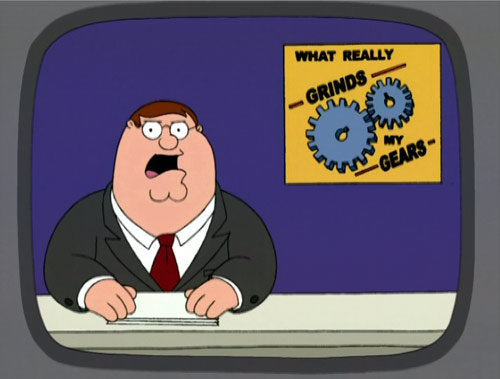
You know what grinds my gears? The fact that Google Ads device and platform bidding keeps changing which has caused a number of accounts to “waste” money on display. Particularly, the process for blocking mobile apps from display campaigns changes, and then your account is running on apps again (when you previously blocked them using the “old” methods).
Over the past 2 years, Google Ads has gone through big interface changes which has led to account resets of bidding preferences for devices, apps, and platforms.
Why We (typically) Don’t Let Mobile Apps Show Display Ads for Retargeting (or anything else)
- Accidental Clicks: Retargeting ads commonly appear on apps for kids. Have kids? Then you know that they accidentally click on ads all the time. The data supports it too.
- Accidental Clicks: Same as above, but the adult version. Not the porn adult version, just the adult version that (data supports) adults also accidentally click on ads. Apparently we don’t get better at using apps as we age…
Don’t take our word for it! Review your placement reports for display campaigns and look at conversion data, bounce rate data, etc. and see what’s best for your account for sure!
How to Block Mobile Apps from Your Google Ad Campaign
Once you’ve confirmed that mobile app bidding for retargeting is a complete waste of your, your client’s, or your boss’s money, here’s what you can do about it.
- Drill into the campaign
- Click “Placements” on the left nav
- Click “Exclusions” up top
- Click “App Categories”
- Ready for a finger working? Click all 150+ app categories and you’re ALMOST done!
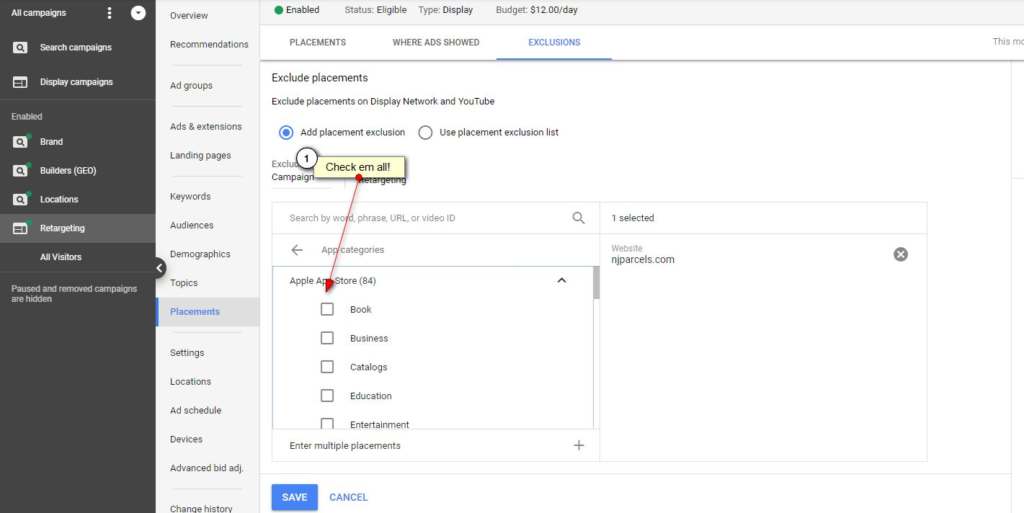
Last Step, Step 6
In Step 6, you’ll have to ensure that, at the Ad Group Level, that you have Automated Targeting set to No automated targeting. That’s right, even though you have expressly opted-out of apps in the previous steps, Google Ads will still show your ads on mobile apps if targeting is set to either conservative automation or aggressive automation. To adjust this setting.
- Click on the Ad Group
- Click “Settings”
- Click “Edit ad group settings”

Finally, scroll to the bottom and adjust your Automated targeting if needed.
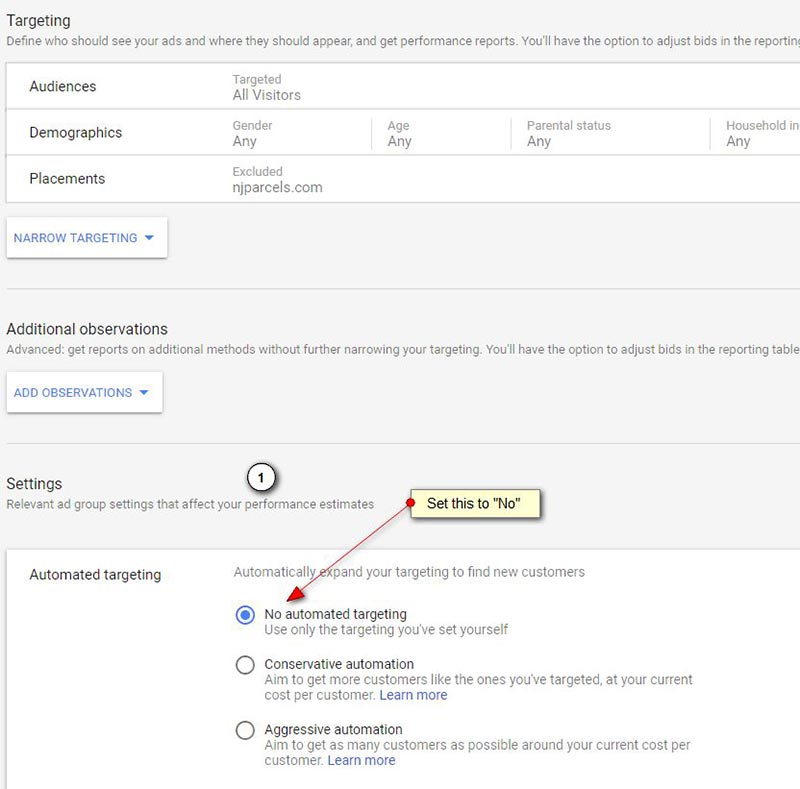
Hope this helps create more efficiency in your Google Ads account!

Thanks for the help. You wouldn’t believe it but they have changed it again. Your Step 6 above is now a slider which you need to set to a firm OFF!
This is extremely irritating price gouging behaviour from Google. Just because you ‘can’ advertise on mobile apps, doesn’t mean it’s effective or people want it. As soon as a basic level of competency is achieved in the GDN virtually all advertisers realise that the clicks are a worthless waste of money. To obscure the settings originally provided to turn this off is intentionally deceptive.
Whatever happened to “Don’t be evil”?
Yeah, the changed that over the weekend right after our last update. What a mess! Post will be updated soon, thanks Ben.
It doesn’t look like this method is working. I’m still getting apps in my where my ads appeared
Another way to try and prevent these Apps from racking up spend is to go into Device Setting’s and put -100% for mobile. Hope this helps.
I have targeting expansion turned all the way OFF and have excluded all mobile apps, yet ads are still being shown on mobile apps. I chatted into Google’s support and they said “we’ll have a technician look into it” – this is code for “we’re not going to do anything, but we’ll keep taking your money.” This is why a lot of our clients have abandoned the GDN and display ads.
Well even the app categories option is not showing when creating new campaigns, dont know if i have to wait untill google spends my money on some apps until im able to block it. Its only showing under TOPICS but i can only block that, topics not apps by themselves. WHAT A MESS