Ready to create the ultimate MailChimp email marketing dashboard? If you’re anything like us, you’re confused as to why MailChimp standard reporting is so, well, unhelpful. Although MailChimp has made recent attempts to improve their overall experience with reporting, we believe it still lacks the necessary features we want. Here’s a no-BS way to track all your MailChimp email marketing efforts in a single, extremely useful dashboard. Let’s jump right in!
Dashboard Sample
First, here’s the end result of what we’re going to help you create today.
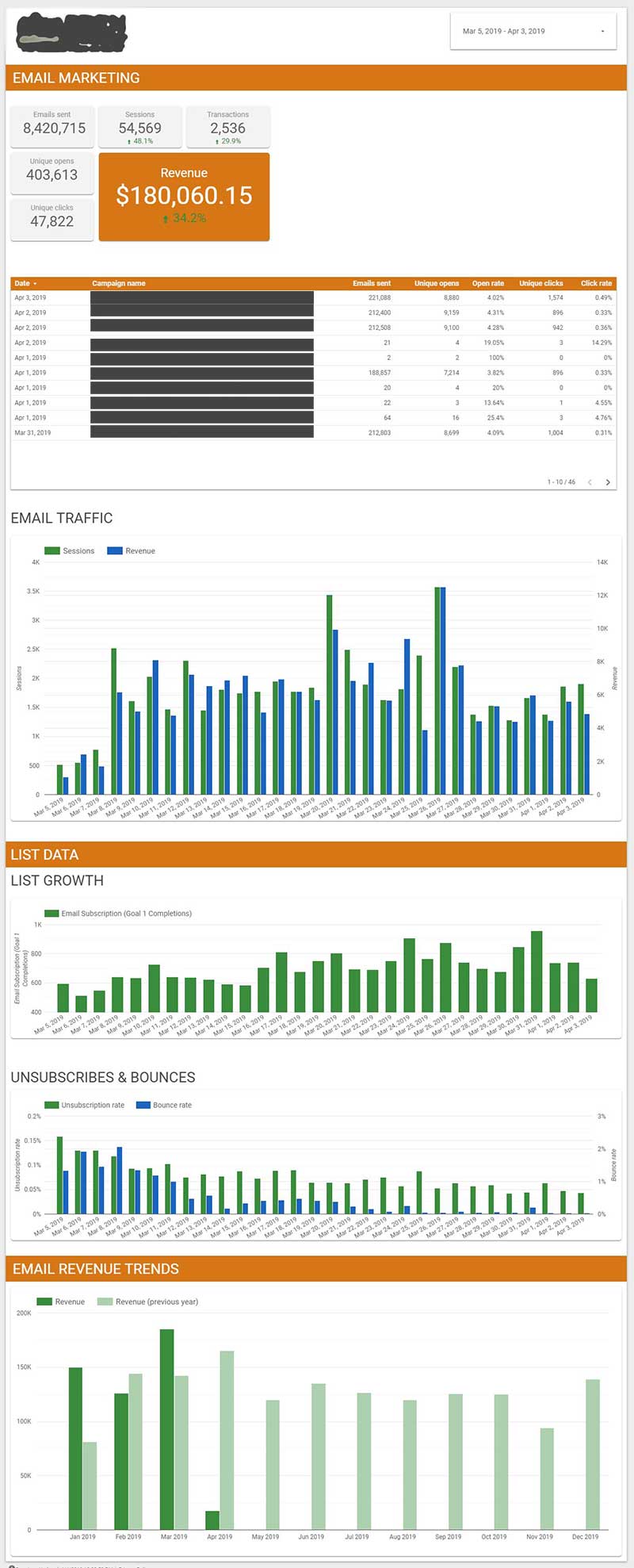
MailChimp Dashboard Overview
Our goal with this email marketing dashboard was to create a single view which tells the complete story of including from what we’re sending to what the results of these email campaigns are. For our email marketing data studio report, we’re going to tracking the following.
- Emails sent
- Open metrics
- Click metrics
- Campaign-level views
- Onsite traffic
- Onsite conversion data
- List growth
To accomplish this dashboard (get the free template here), there are 2 data connections:
- Mailchimp Campaign Data: This connector pulls data directly from Mailchimp where we get metrics specific to the campaigns, opens, clicks, etc.
- Google Analytics: This connector pulls data related to our website stats like sessions, revenue, etc.
Step 1: Free Supermetrics Account
First, you need to head of SuperMetrics.com to start a free account. Depending on how you use the account, you may need to upgrade at a later date but the free trial let’s you get this rolling right now.
Step 2: Video Explainer
We figure the best way to show you how easy this setup is will be though the video below. It’s short, take a quick look and then continue to the last step, #3,
Step 3: Grab our Free Mailchimp Data Studio Template
We’re making this easy cheesy lemon squeezy for you. Click here to access our free template. Once you have it, connect your data sources and done. Now, you’ve got a great template to report all of your organization’s Mailchimp sending and website results.

Thanks for this wonderful template. But, I tried adding the Mailchimp Subject line but it is not pulling the data, any reason why?
Hi Allan,
The only major issue that we’ve seen with MC is that, when you run an A/B test, the API doesn’t pass campaign data. We’re not sure why but MC seems to be struggling with this. Are you running A/B tests or is this for a ‘normal’ campaign?
The template download is not working for me. When I click “use form” I get the following error
)]}’
{“reason”:5,”errorStatus”:{“reason”:5,”code”:5,”reasonStr”:”ENTITY_NOT_FOUND”,”errorCategoryStr”:”DATASET_CONFIGURATION”,”category”:5,”uniqueErrorCode”:”0989b6e3″},”params”:{“errorId”:”0989b6e3″}}
Hmm, can you please send a screen capture? Working on this end from what we can see?
Thanks so much for sharing the remplate. Unfortunately, the way my client’s Mailchimp is set up, I have to choose specific lists in the data source otherwise an error is shown.
It is very kind of you to share your knowledge though.
I’m not sure if something changed, but upon adding the Supermetrics (SM) connection I am forced to select a query type (e.g. Campaigns). The problem I am seeing is that it looks like I might need to add multiple SM connections for list activity, list growth etc. Can someone confirm the steps in this video still work?
Hi Jonathan. It’s true, the Mailchimp API is, in my opinion, very hard to work with. You’ll need a separate connection for everything. For example, reporting on automations is one connection, reporting on “regular” campaigns is another. There are services (such as PowerMyAnalytics) which combine them a bit and we think make it a bit easier. However, Supermetrics is the best for bulk reporting (reporting on 20 accounts at once).
Much appreciated Rick and thanks for the great content.
You bet!
Hi Rick,
Thanks a lot for the template. Just one question: It seems like the Mailchimp data isn’t responding to the date range I set with the Data Control feature in Google Data Studio. Do you have a solution for that?
You’re welcome! I haven’t seen the issue where date range filters are not responding. Are you sure that the element is set to use “auto” for the date range as opposed to assigned a specific date range within the element?
Hi Rick,
Thanks a lot for the template. Only the ‘campaign name’ is not visible in my Google Data Studio dashboard. Do you have any idea why this is?
You bet! I haven’t seen that before. Are you getting other data in the template? Metrics, other dimensions, etc.? Also, are you reporting on campaigns OR automations?
In the supermetrics connector, how do I pull in the campaign link urls, clicks and unique clicks for each link? I’m not seeing that data. Is it possible?
I am not able to get the template.