You just bought your domain and hosting, skipped the SSL since $70 a year is just an unnecessary expense. Now your masterpiece is about to take off and it looks like this.
What Does Not Secure Mean?
It’s pretty straightforward, not secure means the door is wide open for hackers, that’s the biggest threat to your website and visitors. Outside of that, it’s just super annoying that it says not secure. An SSL is your shield!
Regardless hackers are way worse than annoying, so protecting your site is super important plus there are good benefits that come along with an SSL certificate:
- Encrypts data protecting communication between server and client
- Website identity confirmation
- Google gives better rank to HTTPS (SEO)
- Visitor/Customer trust
Give Me Free SSL
So this is assuming you already have your domain and hosting set up… and if you don’t check out GoDaddy they have the best support if you’re in unfamiliar territory.
I’m going to show you an example of the process since you have to locate where to change your nameservers and it’s different depending on the hosting company. I’ll show you GoDaddy, there are countless others but this where I manage my domains. This can be tricky if you have a different host managing your domain so you have to make sure you go to where your domain is managed and not where your site is hosted.
So first create an account on Cloudflare (Free)
- Create user name and password
- Add domain you wish to have SSL for
- Select the free plan and confirm
- On The DNS query page, scroll down and continue
- Then Cloudflare is going to ask you to change your nameservers
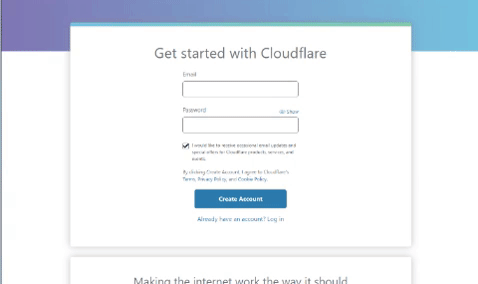
Changing Nameservers
Here you would just have to log in to your GoDaddy account and under domains, you will see a DNS button. Just pick the domain you set up with Cloudflare. Once you’re there just scroll to the change nameserver section and click change in order to be able to copy and paste from Cloudflare.
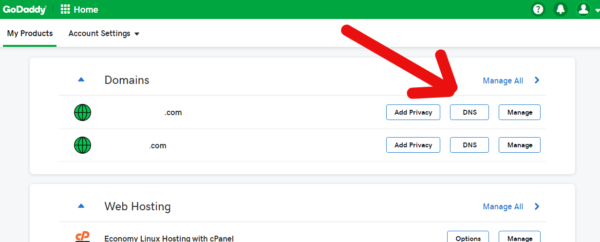
Final Cloudflare Settings
Now that everything else is completed, just a few final things go to the crypto settings in Cloudflare. Once you are there you’re going to scroll down to “Always Use HTTPS” and toggle it on. That’s all folks enjoy free SSL!
